Pulley
- Updated on 27 February 2024
- 6 min read
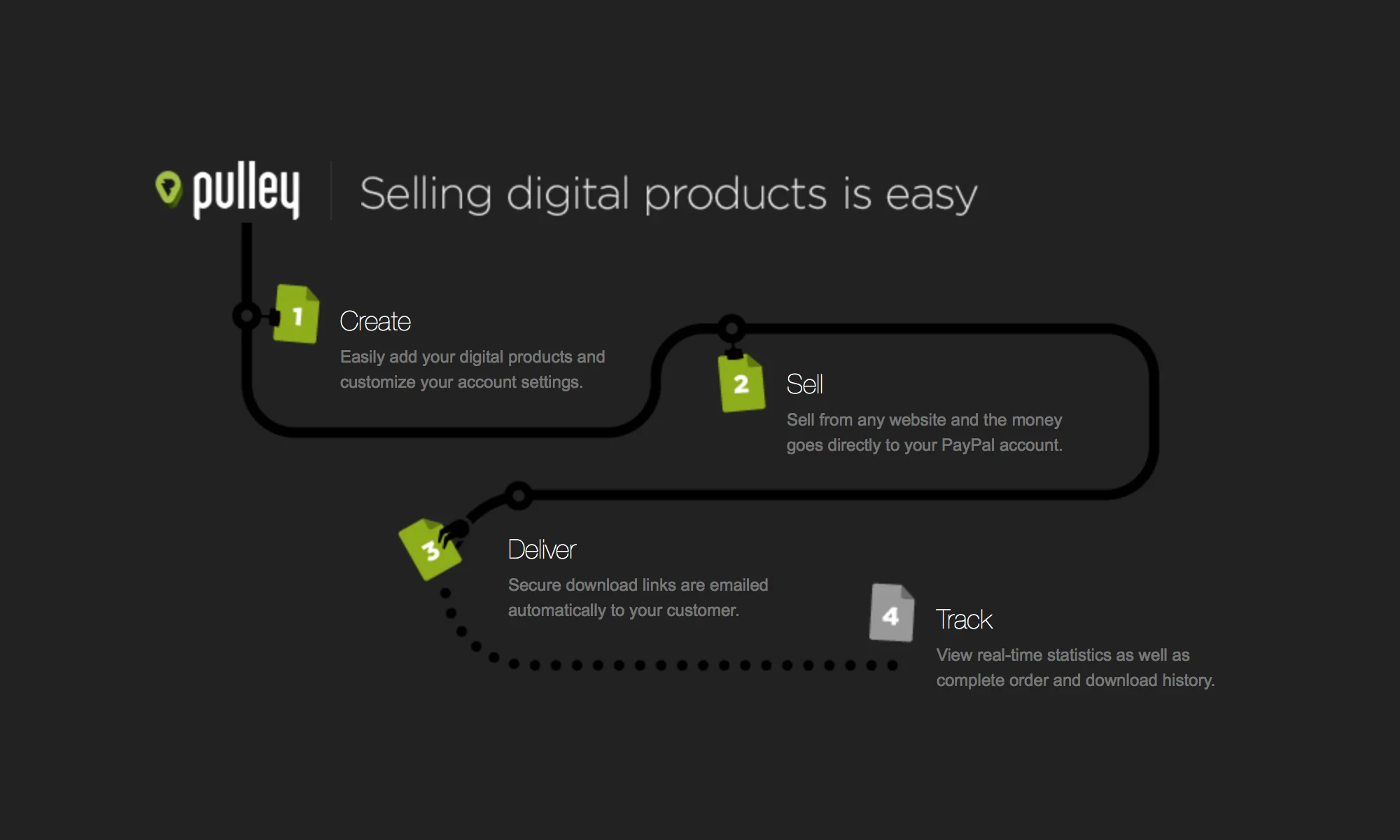
Pulley is the easiest way for artists to sell digital products. Music, e-books, video, craft patterns, software, fonts, graphics, you name it - just upload, sell, and your customer gets a secure link to download the file via email. Easy. We'll keep track of all your sales, too!
You can sell your products anywhere you'd like - on your website, blog, social media, email - using Pulley's "buy now" links. Or, even better, you can use Pulley to offer your downloadable goods from your Big Cartel shop.
Details
Price: From $6 / month
Free trial: 14 days
Requirements: Pulley account
Developer: Big Cartel
Support: Big Cartel
Setup
Head to the sign up page and choose a plan. You'll get to use Pulley free for two weeks with no restrictions, so you can test the waters without spending a dime. No commitments, no credit card required. If you dig it, you can activate your account at the end of the trial.
Once your account is created, log in using your Pulley URL (it'll look like: http://example.pulleyapp.com) and get started adding products and adjusting your settings.
Link Big Cartel to Pulley
Selling from Big Cartel and want to offer digital goods too? Pulley to the rescue!
Head to Settings > Checkout in your Pulley admin.
Scroll down and link your Big Cartel shop.
Head to the Products page and use the Add Product > Import from Big Cartel button to link a Pulley file to a Big Cartel product listing or product variant.
That's it! Whenever that item sells in your shop, Pulley will deliver the file to your customer.
Selling with PayPal
If you'd like to sell with PayPal, instead of selling with Big Cartel, here's how to get set up.
Head to Settings > Checkout in your Pulley admin.
Enter your PayPal email address* and a Success and Cancel URL that your customers will see when completing or canceling an order.
If you'd like, you can require an address at checkout so you can apply any PayPal tax and shipping rates.
*You'll need a verified PayPal Business or Premier account to accept funds.
Add products
Ready to add a product? Here's how:
Click Products > Add Product > New Product.
Add a name, price, and file using the + icon.
Click OK and your product will upload and save.
Selling
Once you've set up either Big Cartel or PayPal in your account, click the Sell button for your product and copy one of the buy now button options. There are a couple of styled HTML button options if you're embedding in a blog or website, and a direct link option if you're sharing in a social media post or email.
Share your "buy now" link with your customers, sit back and watch the orders roll in. If you've linked your file with an active Big Cartel product listing instead, you're already set.
Dashboard
Here's where you can view your latest orders, most popular products, and view graphs of your sales that you can sort by day, week or month.
Orders
In this section you can browse, search, and sort orders by their status. Clicking an order will show you the customer details, the unique download link they received, and an up-to-the-minute history of the order from the time it was placed to when the download link was clicked.
There's also a button to resend 3 more download attempts to a customer in case they have trouble on the first few tries.
Order Emails
In the Settings > Order Emails section of your Pulley account you can customize the emails your customers will receive when they order.
The Order email is sent to your customer when their order is paid for and ready to be downloaded. It'll include a unique link to download the product that expires after 3 attempts.
The Pending email is sent to your customer when their order is received but their payment is still pending in PayPal.
We offer the option to customize the automatic emails so you can make them as unique and personalized as you'd like. Learn more about the syntax used in the emails below.
Variables
Use special variables inside your emails to automatically populate data into the subject or body of your order email.
| The company name listed on your Settings > General page. | The email address listed on your Settings > General page. | The unique ID for this order. | Your customer's first and last name. | Your customer's email address. | The total amount paid for this order. | The number of items in this order. | An array (list) of all items in this order. | The name of the product. | The price of the product. | The private download url of the product.
Syntax
Now that you know the variables, use them in any number of creative ways.
Learn even more about this syntax »
Settings
On the Settings > General page you can set your company name, contact email address, country, currency (which sets the default PayPal checkout language), and your time zone.
Billing
Clicking the Account link in the top right corner of your Pulley admin will take you to your plan page, where you can upgrade, downgrade, or close your account. You can also update your Billing Information and check your Payment History for your records.
Have questions?
Our support team is available Monday - Friday from 8am-6pm EST.